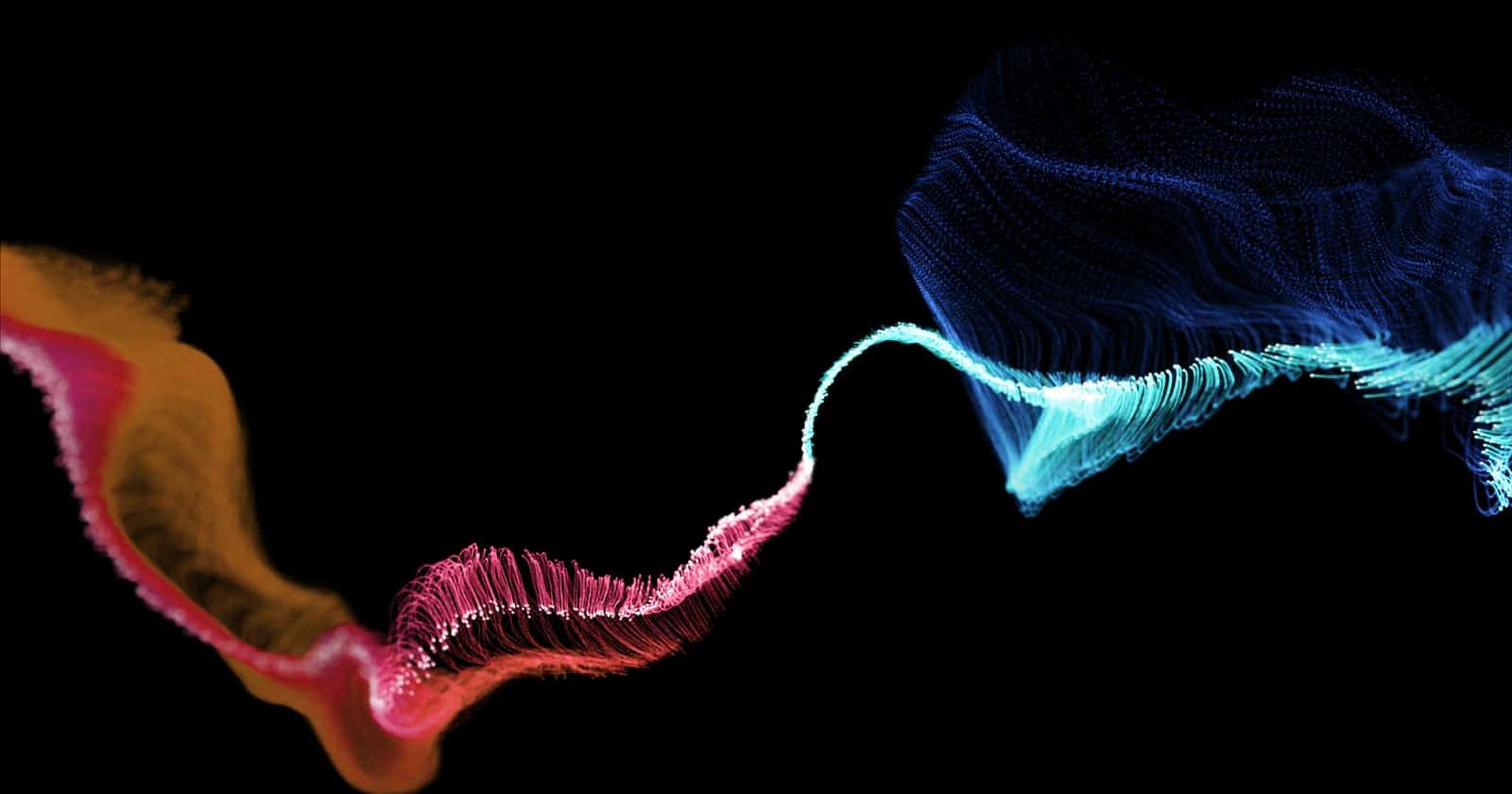Photo by Richard Horvath on Unsplash
How to Build a Podcast Player With React Js Tailwind Css and Apple Podcast API Part 3
Table of contents
- Setting up the React-Redux store to handle playing audio
- A little about React-Redux
- Other parts of the tutorial
- Install react-redux, redux-thunk
- Create a play audio reducer (React Redux)
- Create a play audio action (React Redux)
- Create a store
- Subscribe the entire application to the store
- Create functions in App.js to handle audio
- 💡 Checkpoint 3
- Other parts of the tutorial
Setting up the React-Redux store to handle playing audio
In this section, we would implement the react-redux state management that handles our currently playing podcast. And allows users to visit other pages without stopping the music.
This means that the playing audio will be attached to a component that is rendered throughout the entire application. The App component is the best component that fits this bill in our application. Because all other components are its children in one way other.
A little about React-Redux
Redux is a predictable state container for JavaScript apps.
React Redux is the official React UI bindings layer for Redux. It lets your React components read data from a Redux store and dispatch actions to the store to update the state.
React-Redux helps manage the state across the application. Whenever the application state is updated, it will reflect everywhere the state is subscribed. It is perfect for our functional components. And even for state components, you do not have to pass the state down through props. It can get messy. With React-Redux, you can maintain a single source of truth where all components can subscribe to. Since it is a state management tool, it can persist between page navigations, which is perfect for our audio player.
If you want to learn more about React-Redux, please visit the official site.
To set up a working React Redux store, you have to do the following:
- Install react-redux, redux-thunk
- Create a play audio reducer (React Redux)
- Create a play audio action (React Redux)
- Create a store
- Subscribe the entire application to the store
- Create functions in
App.jsto handle audio
Other parts of the tutorial
📘 How to Build a Podcast Player With React Js part 1
📘 How to Build a Podcast Player With React Js part 2
📘 How to Build a Podcast Player With React Js part 3
📘 How to Build a Podcast Player With React Js part 4
📘 How to Build a Podcast Player With React Js part 5
Install react-redux, redux-thunk
Run:
yarn add react-redux redux-thunk
Create a play audio reducer (React Redux)
Create a folder called redux within the src folder. This folder will house all the react-redux related files.
Create a folder within the redux folder called reducers. Then create a new file called playEpisodeReducer.js within the reducers folder.
Reducers are functions that take the current state and an action as arguments and return a new state result. In other words, (state, action) => newState.
Copy the code below into the playEpisodeReducer.js file.
export const EPISODE_PLAY_REQUEST = 'EPISODE_PLAY_REQUEST'
export const EPISODE_PLAYING = 'EPISODE_PLAYING'
export const EPISODE_PAUSE = 'EPISODE_PAUSE'
const initialState = {
loading: false,
isPlaying: undefined,
episode: {},
error: false
}
export const playEpisodeReducer = (state = initialState, action) => {
switch (action.type) {
case EPISODE_PLAY_REQUEST:
return {
...state,
episode: action.payload,
loading: true,
}
case EPISODE_PLAYING:
return {
...state,
isPlaying: true,
loading: false
}
case EPISODE_PAUSE:
return {
...state,
isPlaying: false
}
default:
return state
}
}
This reducer has 3 actions.
When the EPISODE_PLAY_REQUEST is triggered. It returns the state and episode object, which holds details of the episode the user just clicked on. It then sets loading to true, although no loading signal was implemented in the application. You can implement that later. It will not impact the application's functionality; the audio is either playing or not in the application. But most audio apps have a loading functionality; as the audio loads, you get a spinning indicator telling you that the music is downloading and will start soon.
The episode object can now be accessed anywhere in the application because it has been added to the store. The store will be created soon.
The EPISODE_PLAYING is triggered right after EPISODE_PLAY_REQUEST, and it also returns the state. It changes loading to false. And also returns isPlaying as true. isPlaying will be used to display the pause button. When isPlaying is true, the pause button will be displayed, and when isPlaying is false, the play button will display. The play/pause buttons will be implemented in the components.
If no action is passed the code defaults to the default and just returns the state.
Create a play audio action (React Redux)
Create a folder within the redux folder called actions. Then create a new file called playEpisodeActions.js within the actions folder.
Copy the code below into the playEpisodeActions.js file.
import { EPISODE_PLAY_REQUEST, EPISODE_PLAYING, EPISODE_PAUSE } from '../reducers/playEpisodeReducer'
export const play = (episode) => async (dispatch) => {
const episodeDetails = getEpisodeDetails(episode)
dispatch ({
type: EPISODE_PLAY_REQUEST,
payload: episodeDetails
})
try {
dispatch({
type: EPISODE_PLAYING
})
} catch (error) {
console.log(error)
}
}
export const pause = () => (dispatch) => {
dispatch({
type: EPISODE_PAUSE
})
}
export const getEpisodeDetails = (episode) => {
// episode object has so many properties, take only relevant ones
const { episodeUrl, artworkUrl60, trackId, trackTimeMillis, trackName, shortDescription, collectionName } = episode
const episodeDetails = {
episodeUrl,
artworkUrl60,
trackId,
trackTimeMillis,
trackName,
shortDescription,
collectionName
}
return episodeDetails
}
This file has 3 functions, 2 (play and pause) are redux actions. The other one, getEpisodeDetails, is a helper function.
The getEpisodeDetails takes an episode as a parameter, destructures it to get only the properties that will be displayed in the application. Then creates and returns an object called episodeDetails. This function is necessary because each episode record from Apple's API has a lot of properties. And only a few are needed by the application.
The play function will be called when the play button is clicked. In the play function, getEpisodeDetails is called to trim down the episode and save the result in episodeDetails constant.
Next, you dispatch the EPISODE_PLAY_REQUEST action and pass episodeDetails to the reducer. This dispatch will match the EPISODE_PLAY_REQUEST condition in the playEpisodeReducer.js's switch case, which will save the episodeDetails to the store.
Then a try/catch is used to dispatch EPISODE_PLAYING to the store. This will match EPISODE_PLAYING condition in the playEpisodeReducer.js switch case, which changes the isPlaying to true, to indicate that audio is playing.
The pause function dispatches the EPISODE_PAUSE action to the store, which changes the isPlaying to false.
The play and pause functions are handled by React components, while redux maintains the currently playing episode. So that you can have it in our footer section, which doesn't change as we navigate between different pages, and you can also navigate through different pages while the audio is playing.
Create a store
The next step is to bring this all together. By creating a store. The store is responsible for coordinating the flow between the action and reducer.
In the redux folder, create a file called store.js.
Copy the code below into the store.js file.
import { createStore, combineReducers, compose, applyMiddleware } from 'redux'
import thunk from 'redux-thunk';
import { playEpisodeReducer } from './reducers/playEpisodeReducer'
const initialState = {
currentTrack: { episode : {episodeUrl: undefined}}
}
const reducer = combineReducers({
currentTrack: playEpisodeReducer
})
const composeEnhancer = window.__REDUX_DEVTOOLS_EXTENSION_COMPOSE__ || compose;
const store = createStore(
reducer,
initialState,
composeEnhancer(applyMiddleware(thunk))
)
export default store
The process of creating a redux store is the same across most applications. For a comprehensive guide to React-Redux, see this tutorial and the official guide.
In this file, multiple modules are imported through redux and redux-thunk.
The reducer - playEpisodeReducer is also imported to register it.
Next, an initialState object is created. This object has nested objects episode within currentTrack. And the episode object has an episodeUrl property set to undefined. This property will be used to hide or display the FooterPlayer component. If episodeUrl is undefined, the FooterPlayer will not show. Because it means the user has not tried to play any episode since visiting the application.
This initialState object is a representation of the redux store when the application is first loaded. When the user clicks on play then episodeDetails will be updated with details of the episode that was clicked.
The net part is boilerplate code.
Next register the reducer through combineReducers.
Then add the Redux chrome dev tools.
Then finally create the store with the reducer and initial state.
Subscribe the entire application to the store
Go back to the index.js file in the root of the src folder.
Overwrite all the code in index.css with the code below
import React from 'react';
import ReactDOM from 'react-dom';
import './index.css';
import App from './App';
import { Provider } from 'react-redux'
import store from './redux/store'
ReactDOM.render(
<React.StrictMode>
<Provider store={store}>
<App />
</Provider>
</React.StrictMode>,
document.getElementById('root')
);
Here you are registering the redux store in our application. All you have done so far is create the store its reducer and actions.
Create functions in App.js to handle audio
Now go back to the App.js file.
And overwrite the code in there with the one below.
import React, { useState } from 'react'
import { BrowserRouter } from 'react-router-dom'
import SideBar from './containers/SideBar'
import MainSection from './containers/MainSection'
import MobileHeader from './components/MobileHeader'
import FooterPlayer from './components/FooterPlayer'
import { useDispatch, useSelector } from 'react-redux'
import { play, pause } from './redux/actions/playEpisodeActions'
import './App.css';
function App() {
const [audio, setAudio] = useState({})
const dispatch = useDispatch()
const currentTrack = useSelector((state) => state.currentTrack)
const { isPlaying, episode: { episodeUrl, collectionName } } = currentTrack
document.title = collectionName && isPlaying ? collectionName : 'Podcast Player'
const handlePlay = (episode) => (e) => {
let sound
if (!episodeUrl) {
sound = new Audio(episode.episodeUrl)
sound.play()
setAudio(sound)
dispatch(play(episode))
} else if (episodeUrl !== episode.episodeUrl) {
audio.pause()
sound = new Audio(episode.episodeUrl)
sound.play()
setAudio(sound)
dispatch(play(episode))
} else {
audio.play()
dispatch(play(episode))
}
}
const handlePause = () => {
audio.pause()
dispatch(pause())
}
return (
<div className="App">
<BrowserRouter>
<div>
<MobileHeader />
<div className="flex relative">
<SideBar />
<MainSection handlePause={handlePause} handlePlay={handlePlay} />
<FooterPlayer handlePause={handlePause} handlePlay={handlePlay} />
</div>
</div>
</BrowserRouter>
</div>
);
}
export default App
The updated App.js will handle the play/pause functionality with its handlePlay and handlePause functions.
In this file, imported the React-Redux modules that required useDispatch and useSelector. And we imported the play and pause action. When users click on the pause/play button, these actions will be dispatched. They will trigger a change of state of our application by either adding an episode to the redux store, changing the isPlaying to true or false as discussed in the previous sections.
// Don't copy part of App.js above
const [audio, setAudio] = useState({})
const dispatch = useDispatch()
const currentTrack = useSelector((state) => state.currentTrack)
const { isPlaying, episode: { episodeUrl, collectionName } } = currentTrack
In the snippet above, an audio placeholder is created and initialized to an empty object using the useState React Hook. As explained in part 2 of this tutorial.
Then useDispatch is assigned.
And then currentTrack is gotten from the redux state management or store to get the currenctTrack object that we passed into the store.
Then currentTrack is desctructured to get the isPlaying, episodeUrl and collectionName. Since this is related to state management whenever any of the properties of currentTrack is updated isPlaying, episodeUrl, and collectionName will be updated immeditely. Since we are implementing this in the App.js, we can pass this variable down to any proponent at prop to be consumed by any component in our application.
The handlePlay() function will handle playing new episodes and episodes already in the states currentTrack. It uses JavaScript currying, to pass the particular element to the function. Since the episodes are in a list in the PodcastDetailsScreen component. If you don't use currying it can lead to unexpected behavior when the button is clicked.
The handlePlay() has an if statement with 2 conditions and 1 fall back. If the is episodeUrl is undefined denoted by !episodeUrl. It means the user just launched the application and has not played any video. So the FooterPlayer component at the bottom of the page will not be displayed.
sound = new Audio(episode.episodeUrl)
sound.play()
setAudio(sound)
dispatch(play(episode))
Then assign the episodes' URL to the Audio API, which downloads the audio file. And call the play() function of the Audio API. Next, call setAudio(sound), a React Hook, to assess the playing audios' object to our application state variable audio.
Then dispatch the play(episode) action to React-Redux so that it will save the episode in the state. And make it available to the FooterPlayer component. The play(episode) dispatch will also change isPlaying to true which will make the pause image appear.
The next condition in the if statement - episodeUrl !== episode.episodeUrl. This passed the episodeUrl is undefined check. It will only be true when the user tries to play a different episode.
audio.pause()
sound = new Audio(episode.episodeUrl)
sound.play()
setAudio(sound)
dispatch(play(episode))
It pauses any audio currently playing. Before assigning the new episodeUrl to the Audio API. Besides pausing the audio its functionality is similar to the first condition.
Then:
else {
audio.play()
dispatch(play(episode))
}
The fallback of the if statement. The program only gets to this point if the user is trying to continue playing an episode that was paused.
The handlePause() just pauses the audio and dispatches pause() action to change isPlaying to false in the redux store.
In the return statement of the App component. You pass the function down as props to MainSection and FooterPlayercomponents.
<MainSection handlePause={handlePause} handlePlay={handlePlay} />
<FooterPlayer handlePause={handlePause} handlePlay={handlePlay} />
💡 Checkpoint 3
If you have come this far. You should have an empty currentTrack in your Redux Chrome Extension.
🔗 If you don't have the extension. Download it for Chrome here.
🔗 You can find the code for this part here GitHub
There will be no live code for this part. But please cross check your code with the GitHub source code for this part.
Other parts of the tutorial
📘 How to Build a Podcast Player With React Js part 1
📘 How to Build a Podcast Player With React Js part 2
📘 How to Build a Podcast Player With React Js part 3